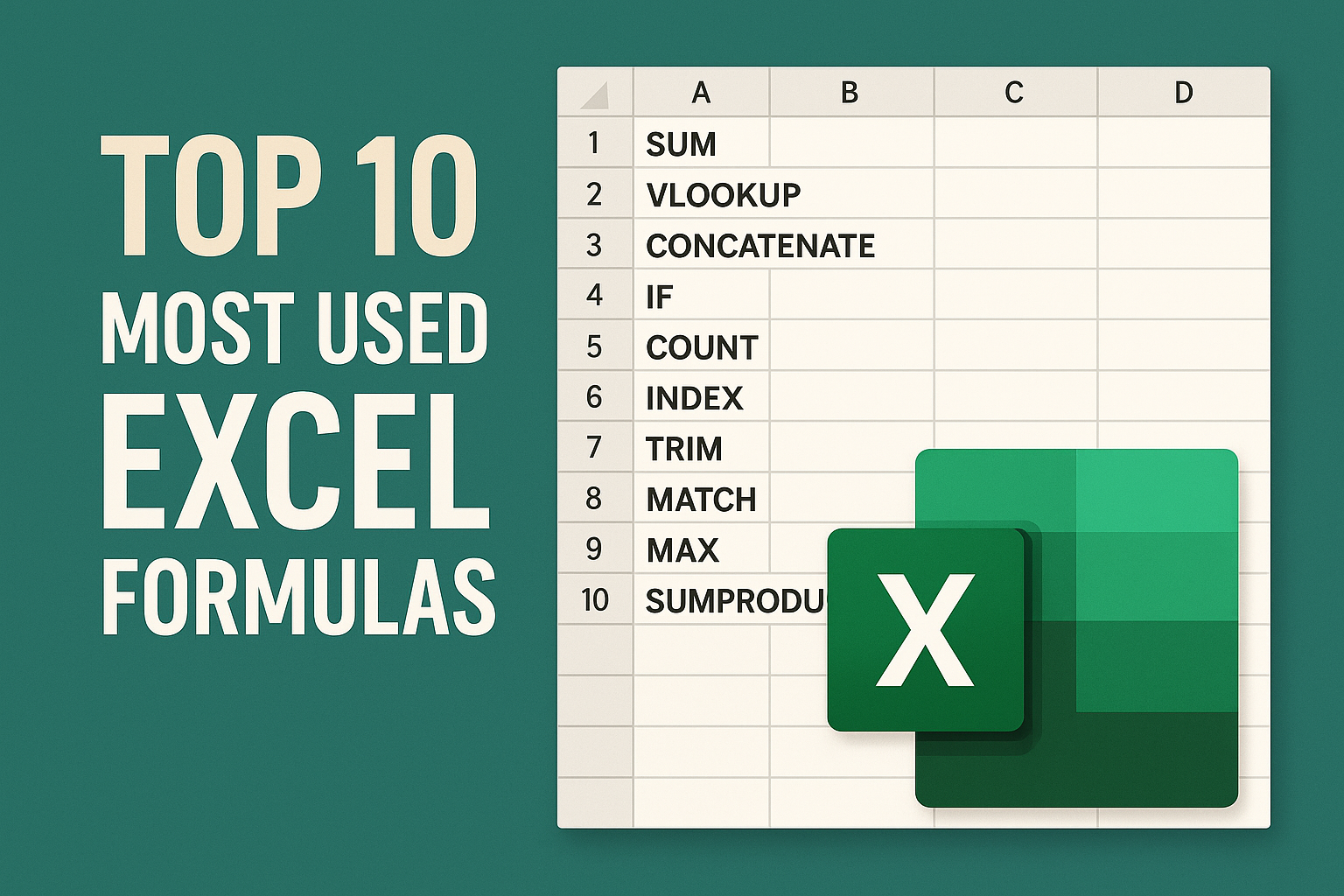Top 10 Most Used Excel Formulas — With Real, Copy‑Paste Examples
Stop skimming lists that barely help. This guide is designed for action: each formula includes a scenario, a tested snippet, a pitfall to avoid, and a short exercise so you can confirm you actually learned it.
Tip: Try the examples in a blank sheet as you read. Most snippets work as‑is.
1) SUM — Fast, Flexible Totals
🎯 Scenario: Total monthly sales in B2:B13.
- Snippet:
=SUM(B2:B13) - Also works (non‑adjacent ranges):
=SUM(B2:B13, D2:D13)
Pitfall: Text that “looks like” numbers won’t sum. Wrap the range with
VALUE()or fix the import.
Mini exercise: Create numbers in B2:B6 and confirm your total matches a manual check.
2) AVERAGE / MEDIAN — Understand the Middle
🎯 Scenario: Teacher grading in C2:C31.
- Mean:
=AVERAGE(C2:C31) - Robust to outliers:
=MEDIAN(C2:C31)
Pitfall: Empty cells are ignored, zeros are not. Use
AVERAGEIF(C2:C31,">=")to ignore blanks that are actually empty strings.
Mini exercise: Add a single extreme value and compare AVERAGE vs MEDIAN.
3) COUNT / COUNTA — How Many Values?
- Numbers only:
=COUNT(D2:D100) - Anything non‑blank:
=COUNTA(D2:D100)
Pitfall: Spaces count as text. Use
TRIM()or clean your data before using COUNTA.
4) IF / IFS — Add Logic Without Code
🎯 Scenario: Flag invoices as overdue if days > 30.
- Simple:
=IF(E2>30, "Overdue", "On Time") - Multiple conditions (clearer than nested IFs):
= =IFS(E2>60,"Critical", E2>30,"Overdue", E2>0,"Pending", TRUE,"On Time") =
Pitfall: Order matters in
IFS. First match wins.
Mini exercise: Add a Paid status that overrides everything else with IF(Paid="Yes","Paid", yourIFS).
5) XLOOKUP (or VLOOKUP) — Find Things Reliably
Prefer XLOOKUP over VLOOKUP — it works left/right, has exact‑match by default, and returns better errors.
- XLOOKUP:
=XLOOKUP("John", A2:A100, C2:C100, "Not found") - Classic VLOOKUP (if you must):
=VLOOKUP("John", A2:C100, 3, FALSE)
Pitfall: With VLOOKUP, the lookup column must be the first column in the table. XLOOKUP has no such limitation.
Mini exercise: Swap the columns and confirm VLOOKUP breaks while XLOOKUP still works.
6) INDEX + MATCH — Power and Flexibility
When XLOOKUP isn’t available, use this dependable duo.
= =INDEX(C2:C100, MATCH("Product X", A2:A100, 0)) =
- Two‑way lookup (row + column):
= =INDEX(C2:G100, MATCH("Product X", A2:A100, 0), MATCH("May", C1:G1, 0)) =
Pitfall: The third argument of
MATCHshould be0for exact match 99% of the time.
7) MIN / MAX — Instant Extremes
= =MIN(H2:H366) =MAX(H2:H366) =
Enhance with conditional formatting to auto‑highlight best/worst days.
8) SUMIF / COUNTIF / AVERAGEIF — Criteria Math
🎯 Scenario: Sales over $100 in E2:E100.
-
Total:
=SUMIF(E2:E100, ">100") -
Count:
=COUNTIF(E2:E100, ">100") -
Average:
=AVERAGEIF(E2:E100, ">100") -
Multiple criteria (date range + region):
= =SUMIFS(F2:F100, A2:A100, ">="&DATE(2025,1,1), A2:A100, "<"&DATE(2026,1,1), B2:B100, "North") =
Pitfall: Criteria for dates must be text joined with
&as above.
9) TEXT — Beautiful, Useful Formatting
- Dates:
=TEXT(A2, "dddd, mmmm d, yyyy") - Currency with sign:
=TEXT(B2, "$#,##0.00") - IDs:
=TEXT(ROW(), "INV-0000")→INV-0001,INV-0002, …
Pitfall: TEXT returns text. If you need numbers later, wrap with
VALUE().
10) CONCAT / & / TEXTJOIN — Build Clean Labels
- Quick full name:
=A2&" "&B2 - Ignore blanks (best practice):
=TEXTJOIN(" ", TRUE, A2, B2, C2)
Pitfall:
CONCATENATE()is legacy. Prefer&,CONCAT, orTEXTJOIN.
Putting It Together — A Compact KPI Card
Create a single sentence KPI summary from raw data:
= ="Q"&TEXT(TODAY(),"Q")&" sales were "&TEXT(SUMIFS(Sales,Region,"North",Date,">="&EOMONTH(TODAY(),-3)+1,Date,"<="&EOMONTH(TODAY(),0)),"$#,##0")& " ("&COUNTIFS(Region,"North",Date,">="&EOMONTH(TODAY(),-3)+1,Date,"<="&EOMONTH(TODAY(),0))&" orders), avg "& TEXT(AVERAGEIFS(Sales,Region,"North",Date,">="&EOMONTH(TODAY(),-3)+1,Date,"<="&EOMONTH(TODAY(),0)),"$#,##0") =
This combines TEXT, SUMIFS, COUNTIFS, and AVERAGEIFS into one presentation‑ready sentence.
Quick Checklist (copy to your sheet)
- Exact matches use
0in MATCH or the default in XLOOKUP - Date criteria wrapped with text and
& - Watch for numbers stored as text
- Prefer TEXTJOIN over fragile
&chains when ignoring blanks - Test each piece separately if something breaks
If you want a hands‑on way to master these, try the exercises in the app — each mirrors a real business scenario and reinforces the patterns above.